Online backup: Are you prepared for a hard drive crash?
If you haven't done so already, feel free to download my
FREE REPORT: Is Your Computer Safe?
The FREE 4-Step Complete Computer Protection Plan
Each year 43% of computer users lose irreplaceable files: photos, email, documents, music, and financial records.
Backing up your computer files is just like buying insurance, it is not very exciting but extremely critical. The unfortunate reality is that all hard drives will inevitably crash one way or another (i.e. corruption, virus attack, mechanical failures, etc). It happened to me a few years ago and I lost everything, I mean everything – all my music, photos, emails, and documents. It was a nightmare that I thought would never happen to me. Luckily, I had burned a few backup DVDs of my files over a period of a few months before the crash, but recovering them was frustrating and time consuming because I had to dig through so many DVDs to find the most recent version of each of my documents. Even then I realized that I was missing some of my more recent photos since I was not dedicated to doing backups regularly. Also, I lost all of my emails since I had never backed them up since my Outlook file was too big. To top it all off, I discovered that some of the backup DVDs themselves had gotten damaged and the data on them was lost as well.
I knew I had to do something to prevent this from happening again, so I went online and did some research. I discovered that there are so many free backup software options out there. The one most recommended by PC World magazine is called SyncBackSE. I even learned Windows VISTA and Mac OS X Leopard both include their own built-in options to regularly backup your data to an external USB Drive. I decided to go with my Mac’s built in free backup software called Time Machine, which was a breeze to set up. I instantly felt relieved. I no longer had to worry about losing all my precious files ever again…until I talked to my brother a week later. He asked me a simple, yet powerful question: “What happens if your backup USB hardrive fails?”. I was silent…I realized he was right. I immediately started thinking about what would happen if there was a fire, theft, or other disaster.
I knew then that there had to be a more secure way to backup my files. This is when I discovered an online backup service called Mozy. After reading about it, it seemed all too easy, so I decided to try it out for myself for FREE. I now sleep better at night knowing that all my important files are safely backed up.
What is Mozy?
Mozy is a service that will automatically backup all your precious data over the Internet to a safe, remote location. The favourite thing about Mozy‘s online backup service is that it is extremely simple to use. It takes a minute to set up for the first time, and it takes care of the rest for you automatically. Also, it is very affordable, includes unlimited space, uses the same secure technology as online banking, is lightning fast since it only backs up files that have changed since the previous day, and automatically works quietly in the background to backup your files only when your computer is idle.
FREE Mozy account
If you are nervous about diving into the online backup world, I suggest you try it out for FREE first. Sign up for the Mozy FREE account (no credit card required, fully functional, and never expires) and you will receive 2GB of online space, which can hold around 600 photos depending on your camera type. I recommend setting it up to backup a few files for now. Also it would be good to test the file recovery function in order to see if you are happy with that process as well. If you end up liking Mozy you can easily upgrade to an unlimited account.
How do I use it?
Like I mentioned earlier, getting started with Mozy was as easy as 1-2-3. I first signed up for an account. Then I followed their step by step instructions to download and install the Mozy software (available for PC and Mac), which took less than a minute. Finally I told the Mozy software which types of files on my hard drive I wanted to back up. That’s it! Recovering my files from Mozy was also just as simple. The video below will walk you through the process of setting up the online backup and restoring your files in the event of a hard drive crash. If you prefer to read, you can download the Mozy User Manual here.
Sign up for your FREE Mozy account and start protecting all of your important files today
Do I have other options?
Since some files, such as photos and videos, are irreplaceable, I no longer take shortcuts when it comes to backing up my files. At the same time, I don’t trust myself to do things manually since I tend to get lazy as time goes by. Here are a list of the more traditional backup options:
1. Do nothing and don’t worry about backup. (You will learn your lesson the hard way, like I did)
2. Burn a new CD or DVD every Sunday night and store it at your in-law’s place. (It will work for the first few weeks, but it becomes a hassle after a while)
3. Copy your files to an external USB hard drive and hope it doesn’t crash. (Or buy two of them and do the backup twice for redundancy)
4. Run a cron job of rsync, gzip and mcrypt piped over ssh to your friend’s server over his DSL line. (I found this website while I was exploring my options…I don’t even know what that means)
If you don’t like what Mozy has to offer, you can also check out these other online backup service such as Carbonite, Box, and ElephantDrive. All of these online backup services are the leaders in their market, and are almost identical in price. There is also a great website called backupreview.info that is dedicated to helping you choose the right backup solution.
How much will this cost me?
Can you really put a price on all your valuable files, especially those precious photos and videos? Luckily Mozy offers their professional-level online backup services for a mere $4.95 US per month.
For a limited time, enter promotional code NOVEMBER when signing up to save an additional 10%.
To save a little money, you can sign up for a one-year plan and you will receive 1 month FREE. Sign up for a two-year plan and get 3 months FREE. On top of that, I just found a promotional code that offers an additional 10% if you sign up for one of these plans. This promotional code is only valid in the month of October. This will make your two-year plan only $3.89 US per month and your one-year plan only $4.08 US per month.
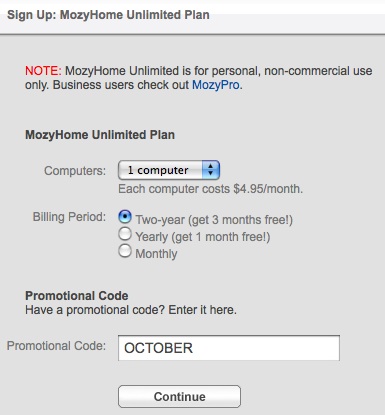
Mozy also offers refunds on multi-period plans (i.e. one or two-year plans) on a prorated basis for the unused portion of the period purchased, in whole month increments, and not including the current month.
Technorati Tags: online backup, free backup software, backup software, backup, mozy, tutorial, computer help, tech tips
Written by Hani Mourra on October 6th, 2008 with
10 comments.
Read more articles on Internet.

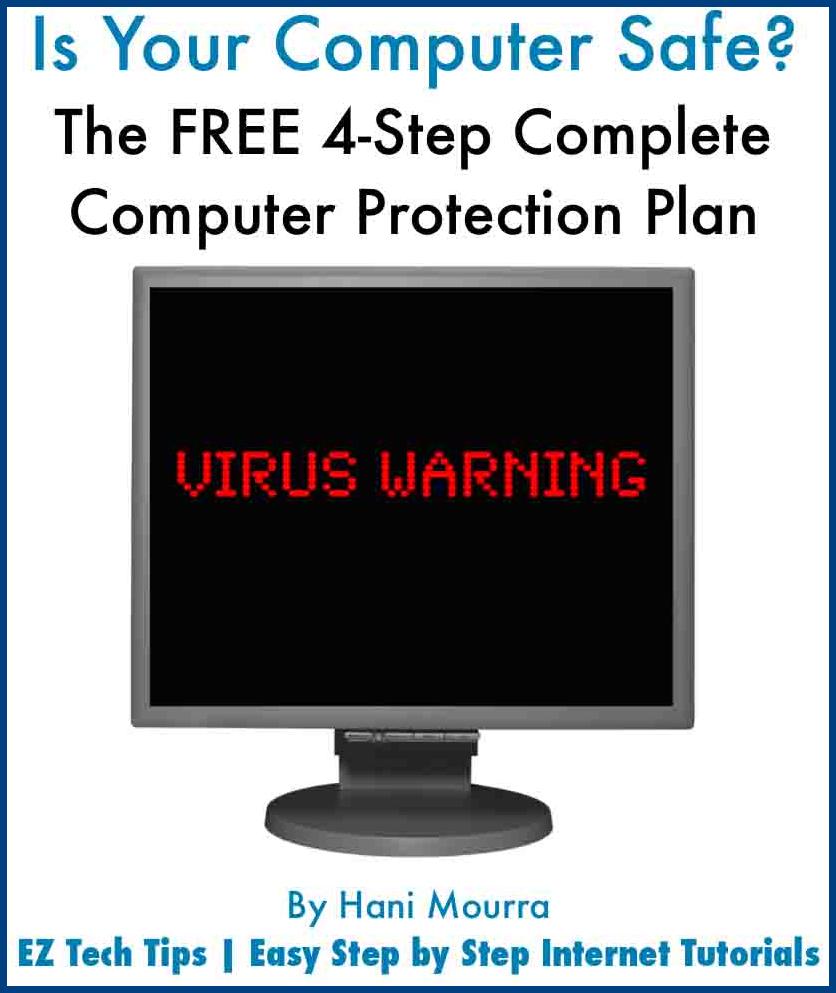

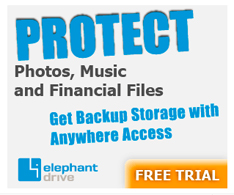
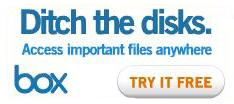
#1. October 6th, 2008, at 11:12 PM.
Check out these online backup reviews:
http://www.backupreview.info/category/reviews/
http://www.backupreview.info/category/our-reviews/